
Looking for an easy way to access your Tp Link deco login page and manage your mesh WiFi? This quick guide covers the essentials, helping you sign in, adjust settings, and troubleshoot common issues—saving you time and frustration.
How to Login to TP Link Deco
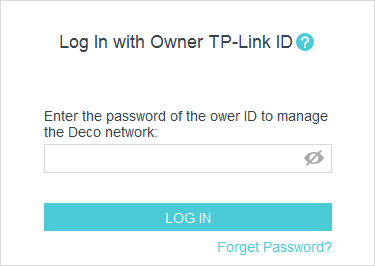
- Connect to Your Deco Network:
- For best results, use the Wi-Fi or Ethernet from your Deco system.
- Open Your Browser:
- Enter http://tplinkdeco.net or your Deco’s LAN IP address (find this in the Deco app under More > Advanced > LAN IP).
- Sign In:
- Enter your TP-Link ID and password (the same you used during app setup).
- Manage Your Network:
- Check internet status, view connected devices, upgrade firmware, and adjust settings—all from the web dashboard.
Tip: If your model doesn’t support web login yet, update your firmware or check the app for updates.
Why Use Deco’s Web Login?
- Full Control: See real-time info on devices and network status.
- Advanced Settings: Access options not available in the mobile app.
- Easy Upgrades: Update your Deco system’s firmware with a few clicks.
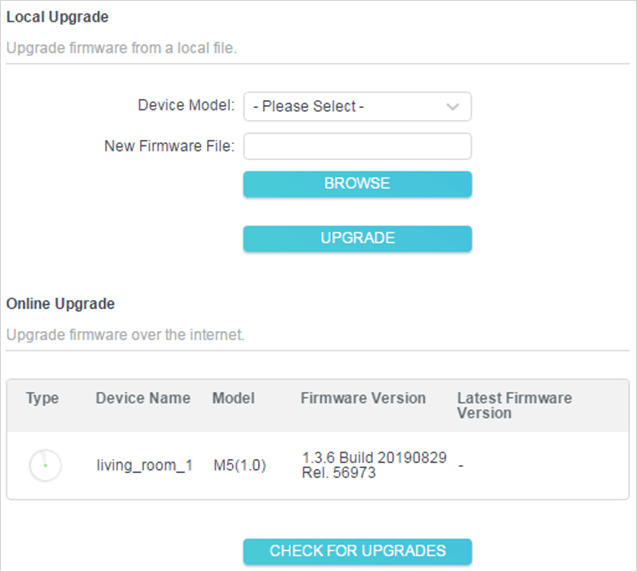
Troubleshooting TP Link Deco Login Issues
- Can’t access tplinkdeco.net?
Make sure you’re on the Deco’s network; try using the LAN IP if the web address doesn’t work. - Forgot your password?
Use the “Forgot password” option or reset via the Deco app. - Old model?
Web login may not work until you update your system’s firmware.
Also Read- TP-Link Extender Default Password
FAQs: TP Link Deco Login
How do I find my Deco’s IP address?
Open the Deco app > More > Advanced > LAN IP.
Is web access available for all Deco models?
Not yet—some require a firmware update. Check the Deco support page for your model.
What’s my login password?
Use your TP-Link ID credentials from initial setup.
Can I manage my network remotely?
The Deco app supports remote access; web login is for use on the same network.

