
Let’s keep this simple.
On a TP‑Link Deco M5, a blinking (pulsing) blue light means one of two things:
- The Deco is ready for setup / pairing mode
- The Deco is trying to connect / re‑join your Deco network (often after reset or power loss)
If it stays blinking blue for a long time and never turns solid white/green, something in the setup or connection process is stuck.
Below is a straight-to-the-point guide: what the blinking blue light means, the basic setup flow, and the most common problems with their fixes.
LED Meaning: Blinking Blue vs Other Colors
According to TP‑Link’s own LED chart for Deco M5:
- Blinking (pulsing) blue – Deco is ready for setup / in pairing mode
- Solid blue – Deco is being set up (configuration in progress)
- Solid green/white – Deco is online and working normally
- Yellow – Starting up
- Red – Error / no internet / serious issue
So if your Deco M5 is blinking blue, it’s not fully online yet. It’s waiting for the app or trying to re‑connect.
Quick Setup: How to Get Past the Blinking Blue Light
This is the shortest version of the correct setup flow for a Deco M5. No fluff, just the steps.
1. Install the Deco App
- Download the TP‑Link Deco app from Google Play or App Store.
- Turn on Wi‑Fi, Bluetooth, and mobile data (Bluetooth is used during onboarding on some phones).
2. Create / Log in to TP‑Link ID
- Open the Deco app.
- Log in or tap Sign Up to create a TP‑Link ID.
3. Connect Main Deco to Modem
- Power off your modem.
- Connect the main Deco M5 to the modem via Ethernet cable (to Deco’s WAN/LAN port).
- Power on the modem, then power on the Deco.
- Wait until the Deco LED starts blinking blue – now it’s in setup mode.
4. Add Deco in the App
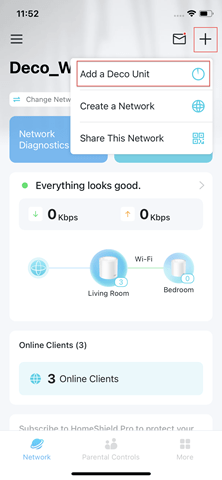
- In the app, tap “Let’s begin” → choose Deco M5.
- Follow the on‑screen steps:
- Confirm the LED is blinking blue.
- Let the app find the Deco.
- Set your Wi‑Fi name and password.
- When done, the LED should go from blinking blue → solid blue → solid green/white.
5. Add Extra Deco Units (If You Have More)
For each extra Deco M5:
- Plug it in and wait for blinking blue.
- In the app, tap “+” → Add Deco.
- Place it reasonably close to the main unit on first setup.
- When the LED ends on solid green/white, it’s part of the mesh.
Common Issues When Deco M5 Keeps Blinking Blue (And Fixes)
Now to the part you actually need:
“It’s blinking blue and not finishing setup. What’s wrong?”
Issue 1: App Can’t Find the Deco (Stuck on “Searching”)
Symptoms:
- LED is blinking blue.
- Deco app keeps showing “Searching for Deco” or doesn’t detect it.
Fixes:
- Stand closer to the Deco
Keep your phone within 1–2 meters during onboarding. - Disable mobile data temporarily
Use only Wi‑Fi while setting up. - Enable Bluetooth
Some onboard steps require Bluetooth on the phone. - Try another phone
TP‑Link themselves suggest switching to another smartphone if one fails. - Soft reset that Deco node
Issue 2: Main Deco Blinking Blue After Reset, Won’t Join Network
Symptoms:
- You reset the main Deco.
- It keeps blinking blue and never goes to green/white even after setup attempts.
Fixes:
- Confirm It’s the Main Deco
The one wired to the modem must be setup first as the main unit. (Or You can Read the guide for complete Setup Tp link Deco ) - Check the Reset Duration
If you hold reset too long, some units can enter firmware‑recovery state instead of normal reset.- Aim for about 10 seconds for full factory reset.
- Then wait for yellow → blinking blue → ready.
- Redo Full Setup
- Remove any existing Deco network from the app.
- Close and reopen Deco app.
- Follow the main setup walkthrough again (modem → Ethernet → blinking blue → add device).
- Check Internet from Modem
- Connect a laptop/PC directly to the modem and confirm internet works.
If modem has no internet, Deco can’t finish setup.
- Connect a laptop/PC directly to the modem and confirm internet works.
Issue 3: Satellite Deco Keeps Blinking Blue, Main Deco Is Fine
Symptoms:
- Main unit is solid green/white and working.
- One child Deco stays blinking blue and never shows as “Online” in the app.
Fixes:
- Move Satellite Near the Main Deco
For pairing, put it in the same room as the main node. - Short Reset That Node
- Add It Again from the App
- In the Deco app, tap “+” → Add Deco”.
- Select M5 and follow steps until it’s adopted as a node.
- After It’s Online, Move It Back
- Once that node shows as online in the app and LED is green/white, move it to the desired room.
If it always falls back to blinking blue again in that location, that means signal is too weak there. Move it a bit closer to the main Deco.
Issue 4: Deco Blinking Blue After Power Cut or Router Reboot
Symptoms:
- Power outage or modem/router reboot.
- Deco M5 starts blinking blue afterward and doesn’t come back online.
Fixes (power‑cycle order matters):
- Turn Off Everything:
- Modem / ONT
- All Deco units
- Turn On in This Order:
- Modem / ONT first → wait until fully online (all ISP lights stable).
- Main Deco M5 → wait until its LED changes.
- Child Deco units one by one.
- Wait a Few Minutes
Sometimes they take 3–5 minutes to re‑establish the mesh.
If it still stays blinking blue, treat it as a setup‑stuck case and re‑add the problem node.
Issue 5: Deco Blinking Blue During Firmware Update and Stuck
Some Deco units can blink blue during firmware upgrades. If it never finishes:
Fixes:
- Give It Time
Wait at least 10–15 minutes if you know an update was triggered. - Restart That Deco
Unplug power for 30 seconds, plug it back in.- If it goes to solid green/white: you’re good.
- If it goes back to blinking blue: re‑add it via the app.
- Last Resort: Full Factory Reset
Issue 6: You See Blinking Blue But Never Started Setup
If your Deco suddenly starts blinking blue by itself (you didn’t reset it or add a new node):
- It may have lost its configuration
- It may have glitched or partially reset.
Fixes:
- Check Deco app:
- Does that node still appear in your network?
- If yes but “Offline,” remove it from the app.
- Perform a proper reset on that unit:
- Hold RESET for ~10 seconds → wait for yellow → blinking blue.
- Add it again using the standard app setup flow.
If this keeps happening repeatedly with the same device, that could be early hardware failure.
When You Should Consider a Full Factory Reset
Do a full reset if:
- Setup has failed multiple times.
- The unit is constantly returning to blinking blue after every reboot.
- The app shows ghost/duplicate entries or mismatched nodes.
How to fully reset Deco M5:
- Keep Deco powered on.
- Press and hold the RESET pinhole button for about 10 seconds.
- Release when the LED changes (usually off/yellow then back to blinking blue).
- Delete that Deco from the app if still listed.
- Go through setup from the beginning.
Quick Summary: Blinking Blue Light Fix Flow
If you want a “do this first, second, third” list:
- Confirm meaning:
Blinking blue = ready for setup / pairing mode, not fully online. - If it’s new / just reset:
- Open Deco app → Add Deco → follow setup.
- Keep phone near Deco, Wi‑Fi & Bluetooth on.
- If it was working before:
- Power‑cycle modem and all Deco units (in correct order).
- If one node still blinks blue: reset that node and re‑add it.
- If app can’t find it:
- Move closer, disable mobile data, try another phone.
- Short reset the node and try again.
- If it happens often:
- Check placement (too far from main Deco).
- Check for old firmware and update via the app.
- If still unstable: factory reset and rebuild the network.
FAQs
Q1. What does the blinking blue light on my Deco M5 mean?
A blinking blue light means the Deco M5 is in setup or pairing mode and is not fully online yet. It’s waiting to be added or re‑added in the Deco app.
Q2. Is a blinking blue light on Deco M5 bad?
Not always. It’s normal during first-time setup or right after a reset. It’s only a problem if it keeps blinking blue and never turns solid green/white.
Q3. How do I stop the Deco M5 from blinking blue?
Open the Deco app, add the Deco, and complete the setup. If it’s already set up, power‑cycle the modem and Deco, or reset and re‑add the problem node.
Q4. My Deco M5 keeps blinking blue even after setup—what should I do?
First restart the modem and all Deco units in order. If that fails, reset the blinking node (hold reset ~10 seconds) and add it again through the app.
Q5. Why does only one of my Deco units blink blue?
That node likely lost its mesh connection or was reset. Move it closer to the main Deco, reset it, and re‑add it as a satellite in the app.
Q6. Can a firmware update cause the Deco light to blink blue?
Yes. During or after an update, the light may blink blue while reconnecting. If it stays like that for 10–15 minutes, restart the unit and re‑add it if needed.
Q7. When should I do a full factory reset?
Do a full reset if setup repeatedly fails, the same node often drops back to blinking blue, or the app shows ghost/offline entries that won’t clear.

