
Updating firmware on your TP-Link Deco keeps your mesh WiFi system stable, safe, and fast. Here’s the right way to do it, what you need to know about automatic vs manual updates, and straight fixes for any issues.
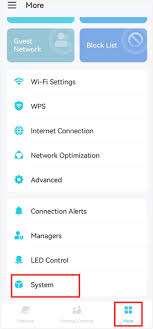
How to Update Your TP-Link Deco Firmware
- Open the Deco App
- Launch the TP-Link Deco app on your phone/tablet.
- Login to Your TP-Link ID
- Enter your credentials.
- Go to the Main Dashboard
- Select your Deco network/device.
- Look For “Update Available”
- If a firmware update is available, you’ll see a prompt.
- Start the Update
- Hit “Update.”
- Your Deco LEDs may blink or change color (blinking blue, yellow, etc.).
- Wait Until Finished
- The process usually takes 3–10 minutes, and WiFi may temporarily disconnect.
Not all Deco models allow manual updates in the app. Some TP-Link Decos will download and update firmware automatically overnight—no action needed. If you don’t see a manual update option, check TP-Link’s official website for your Deco model info and possible firmware files.
If the Update Fails (Or You Get Stuck)
- Update gets stuck or LED blinks for 15+ minutes:
- Wait a little longer; larger updates may take time.
- Restart the affected Deco by unplugging/replugging the power.
- Try starting the update again via the Deco app.
- No manual update option in the app:
- Don’t worry—your Deco might be one that updates in the background automatically.
- Visit the TP-Link Deco support page and enter your exact model to check for manual update files or instructions.
- Unit unresponsive after update:
- Try a soft reset via the app or physical reset (hold button for 10 seconds).
- Re-add the unit in the Deco app if it drops offline.
- Can’t update old firmware:
- Make sure the app and your phone/tablet’s OS are updated.
- Confirm your internet connection is stable.
Also Read- Blink Blue Light Issue on Tp-link Deco M5
FAQs
A: No—some models will update automatically overnight. If you see no update option, check your model details on the TP-Link support site.
A: Yes, briefly. The network resumes when the update completes.
A: Usually, updating the primary Deco will prompt satellites to update too.
A: The app shows your Deco version. You can also check on the TP-Link support site.
A: Restart the device, check for app/OS updates, or reset and set up your Deco again. If persistent, contact TP-Link support.

