In this article, we will learn about “Why TP-Link router gets WAN IP from modem but no internet access?” Most of you might have an issue with the TP-Link router of no internet access or might be some of you don’t even have knowledge about it. Don’t worry we will help you out with this article and will solve this issue in the simplest and the easiest way. Must read the full article carefully and follow the below steps as given.
Here we have an issue of no internet access once we set up, even when your router is giving a valid IP address.
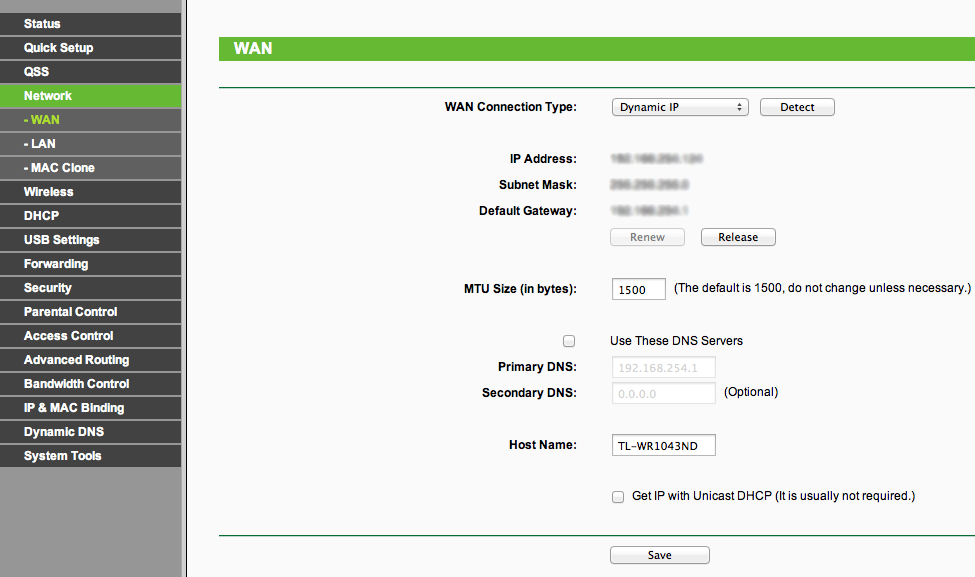
Set up manual DNS Servers for router manually
1. First you need to click on DHCP -> DHCP settings, after that enter 8.8.8.8 into the Primary DNS field and click on Save.
2. Once done then to finish the settings reboot your router.
3. Like visit System Tools > Reboot and then click on the “Reboot” button to finish the settings.
Power Cycle the TP-Link router and modem
1. Firstly, make sure to turn off the modem and TP-Link router and keep them off for around 1 minute.
2. After that, you need to unplug your modem and then unscrew your Ethernet cable.
3. Once done then connect your modem with the WAN port of the Router and ensure your Router must be turned on.
4. Now you must plug the power cord of the modem again and let the Ethernet cable disconnect.
5. Then hold on for around 3-5 minutes and then connect the Ethernet cable.
6. Lastly, hold on for the modem to reconnect itself, and after that ensure IP and service.
Reset your router and configure it again manually.
1. Firstly, you need to press the reset button for around 10 seconds and more to reset your router.
2. Then configure your router again manually via Quick Setup.
We hope this article helped you to solve this issue.



